Registering Your Organization with iEdison
To register your Organization with iEdison, complete the following steps:
- Click the registration link
- Log in to the Login.gov website
- Complete the registration form
- Click "Submit"
NOTE: To complete the registration process, you must have the following:
- A Login.gov account
- A Unique Entity Identifier (UEI)
- A Funding Agreement Number
- An Awarding Federal Agency
1. Click the registration link
From the iEdison Homepage, click "Register Your Organization for an iEdison Account" to begin the registration process.
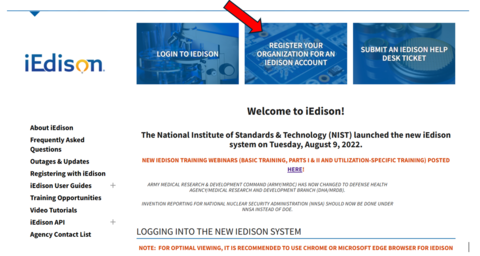
2. Login into the Login.gov website
When you click the "Register Organization" link, you will be automatically redirected to the Login.gov website to sign on. If you do not have a Login.gov account, please click here.
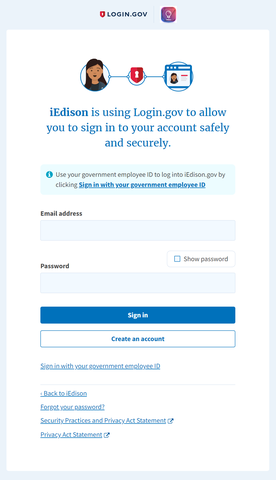
3. Complete the registration form
After logging in to Login.gov, you will be directed to the iEdison registration form. Fields marked with an asterisk(*) are required. You can register as an organization or as an individual inventor.
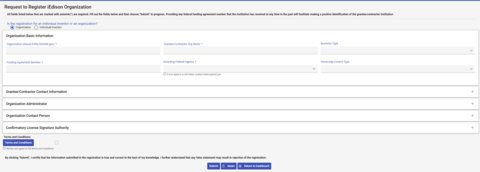
If you are registering as an individual inventor, you do not need to do enter a UEI number, grantee/contractor org name, or business type. Please select the Reason for Registration*. If you select Other, please include the Reasoning.
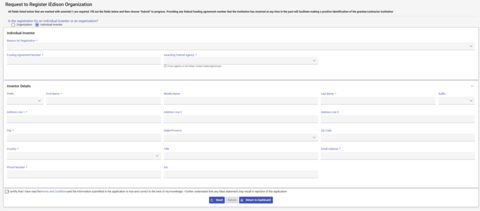
Descriptions of each field follows:
Organization Information
| Organization Unique Entity ID (SAM.gov)* | All entities wishing to do business with the federal government must have a Unique Entity Identifier (UEI). Currently, the Unique Entity ID is the authoritative identifier for those doing business with the federal government. The UEI is generated in SAM.gov. This field will be validated using SAM.gov. If a match is not found, a yellow triangle icon will appear. NOTE: you will be able to proceed if a match is not found. |
| Grantee/Contractor Org Name* | The official name of your organization. If a match was found in SAM.gov using your organization UEI, the system will auto-populate the organization name information. However, if some of the information is incorrect, you can edit the auto-populated information. |
| Business Type | The business type of your organization. |
| Funding Agreement Number* | A federal funding agreement number that was awarded to your organization. This field will be validated using USASpending.gov. If a match is not found, a yellow triangle will appear. NOTE: you WILL be able to proceed even if a match is not found. |
| Awarding Federal Agency* | Select the federal funding agency for the agreement listed from the drop-down menu. Note: if your funding agency does not appear on the list, that agency may not be participating with iEdison. You should contact the agency for invention reporting requirements. You will not be able to register for an iEdison account using an award from an agency that does not participate with iEdison. |
| Ownership Control Type | The ownership control type, such as entity size and ownership. |
Grantee/Contractor Organization Information
NOTE: If a match was found in SAM.gov using your organization UEI, the system will automatically fill out your organization's address. If any of the information is incorrect, you may edit it.
Organization Administrator
Every Organization will require a minimum of at least one Administrator to manage the Organization's users and roles. Select a person to act as your Organization's Administrator and enter their contact information under "Organization Administrator."
Note: If you select "Address same as the Organization," the system will auto-populate the address entered for the Organization. If your Administrator's address is different, uncheck this box and enter the correct information.
Organization Contact Person
An Organization contact person must also be designated. This may be the same person as the Administrator, or you may choose to have a different person listed as your Organization's point of contact. If you are using the Administrator as your point of contact, select the checkbox marked "Contact person same as the administrator." If you are listing a different person as the point of contact, leave this box unchecked and fill out the correct information below.
Confirmatory License Signature Authority
If known, enter the person authorized by your Organization to sign Confirmatory Licenses (this will allow the system to auto-populate their printed name on Confirmatory Licenses generated within iEdison to better prepare the document for signature). If you do not know the authorized signatory for your Organization or do not wish to include this information, you may leave this section blank.
iEdison Conditions of Registration
Click the Terms and Conditions button and read the conditions.
After reading the conditions, select the box and fill out the required field. The point of contact or the Administrator cannot fill this portion out.
Click continue.
4. Click Submit
Review the registration form to ensure that all the information is correct before submitting. If all the information is correct, click "Submit."
You should receive an email confirming that your registration has been sent to iEdison for approval.
If iEdison approves your registration, you will receive an email indicating that your registration is approved and providing the next steps to set up the Administrator's account under the Organization. For instructions on how to create user accounts under your Organization's account, see Creating Individual Organization Accounts.
If iEdison needs additional information or rejects your Organization's registration, you will receive an email listing the additional information needed or that your registration request was rejected. If additional steps are needed, they will be provided to you.

